Frequently Asked Questions About Multi-Factor Authentication (MFA)
- What is Multi-Factor Authentication (MFA)? MFA is an enhanced level of security to ensure customer information can only be accessed by authorized individuals. Using a second factor to verify identity prevents anyone but authorized users from logging into applications, even if passwords are compromised.
- Why am I being asked to enroll in MFA? The FTC recently revised its standards for safeguarding customer information under the Gramm-Leach-Bliley Act. The new Safeguards Rule requires financial institutions like Ford Credit to implement multi-factor authentication (MFA) for individuals accessing networks that contain customer information.
- Who is being asked to enroll in MFA? All users that have access to Ford Credit applications that house customer information are required to enroll in MFA.
- Where are resources to assist me with the process of signing up for MFA? Resources include Job Aids at the links below.
- What triggers the MFA enrollment process? When MFA is implemented, the next time you log in to an impacted application you will be prompted to sign up for MFA.
- What will happen if I don't enroll in MFA? You will no longer have access to impacted application(s).
- Do I have to use MFA when logging into all Ford applications? No. MFA is required only on systems that house customer information due to FTC guidelines.
- If I don't use any applications that are in scope, do I still need to participate in MFA? No. However, other applications may be considered in scope in the future if FTC regulations change.
- Where can I find more information about the Safeguards Rule? More information can be found by visiting the FTC website. Click here for more information.
- Will I have to use MFA every time I log in to the impacted applications? No. MFA will be maintained in your browser for 24 hours. You will not need to use MFA to log in again for any applications within that 24-hour period. (Please note that if you close your browser or clear cache and cookies within the 24-hour window you may have the use MFA the next time you log in).
- If I use MFA on one application, will it carry over to all impacted applications? Yes. If you log in with MFA on one application, it will carry over to all other impacted applications and you will not need to use MFA to log in for the 24-hour period previously mentioned.
- Whom do I contact if MFA does not work for me? If you are having issues setting up MFA, go to the MFA Help Information page
- What devices is MFA supported on? MFA will work on any device including MacBook, Windows desktop, and laptop computers. It is also compatible with both Apple and Android smartphones and tablets.
- If I must use the Microsoft Authenticator App, where is it and how do I access it? Do I have to keep it open throughout the day? The Microsoft Authenticator App can be found in both the Apple App Store and Google Play Store for Android. Links to these applications can be found in the MFA Job Aid. You will not need to keep the applications open all day. You will only need the application open when prompted by MFA for a push or code from the application.
- Which authentication option (SMS or Authenticator App) is most efficient? Both SMS and the Authenticator App provide efficient solutions for logging in with MFA. It is up to you to determine which option best fits your personal preference.
- I don't have a mobile phone. How do I sign up for MFA? If you do not have access to a mobile phone, you can download the Authenticator browser extension that is compatible with Microsoft Edge, Chrome, and Firefox. Refer to the Authentication Browser Extension job aid ((link to job aid)).
- What web browsers are compatible with MFA? MFA is compatible with Microsoft Edge, Chrome and Firefox.
- I have already set up MFA and my phone number changed, what should I do? If you have already set up two forms of verification, you can go to https://mysignins.microsoft.com/security-info to change your phone number. If not, contact the support desk and indicate you need a MFA reset.